Approvals
View the list of approvals awaiting your action and take approval actions instantly using the icon. The number of approvals awaiting your action is displayed as a superscript number over the icon.
On hovering over an approval item, the  icon appears. Use it to open the details page of the respective item.
icon appears. Use it to open the details page of the respective item.
After clicking the icon, you can view the pending approvals listed by their modules. Click Take Action to approve/reject the request. Enter comments, if necessary and click Approve or Reject. The approval action will be instantly applied.
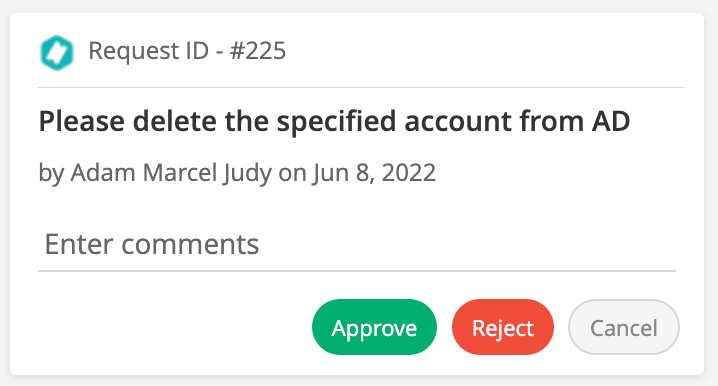
Related Articles
Track Release Events
Conversations On the left panel, click Conversations to view all notifications, emails, and notes added to the release request. You can also send notifications and update notes from here. Alternatively, you can use Actions to add notes and send ...Track Change Events
Conversations On the left panel, click Conversations to track emails, system notifications, and notes. You can also send notifications and update notes from here. Alternatively, you can use the Actions menu to perform these actions. Tasks The ...Monitor Request Details
On clicking a request from the list view or template view, you will be redirected to the request details page. You can track the details of each request from this page. The request details page contains the following tabs: Conversations: Records ...Search Requests
Apart from the column search present in list view or template view, you can also search for requests using global search. By default, search results are displayed in the template view. You can choose to view them in the table view. As you type your ...Microsoft Teams
Access the self service portal, Requests, and Solutions, right from your Microsoft Teams account. You can also perform various help desk actions through the ServiceDesk Plus bot and the messaging extension. ServiceDesk Plus Cloud will be available in ...